In this article i want to show you how to run yours react project with Electron.
Creacte a React App
For this we will use create-react-app.
& npx create-react-app App
& cd App
& npm start
After creating my project which is a react application which generates random quotes you can show it in this repository.
Generate your app for production
Builds the app for production to the build folder. It correctly bundles React in production mode and optimizes the build for the best performance. Type the following command:
& npm run build
Installing ElectronJS
Here we will add electron as dev dependencies
& npm install --save-dev electron
electron Development
The Electron applications are developed in javascript using the same principles and methods found in NodeJS development. All APIs and features found in electron are accessible through the electron module, which can be required like any other NodeJS module:
const electron = require('electron')
-
Config the file
main.jsFirst of all create a file main.js
& touch main.jsThe file
main.jsmight wait for the application to be ready and open index.html of your project in a window:const { app, BrowserWindow } = require('electron') function createWindow () { // Create the browser window. let win = new BrowserWindow({ width: 900, height: 800, minWidth: 500, minHeight: 800, webPreferences: { nodeIntegration: true } }) // and load the index.html of the app. win.loadFile('index.html'); } app.on('ready',function(){ createWindow(); })In my case the index.html is in build folder ,so i must have this:
const { app, BrowserWindow } = require('electron') var path = require('path') function createWindow () { // Create the browser window. let win = new BrowserWindow({ width: 900, height: 800, minWidth:500, minHeight:800, webPreferences: { nodeIntegration: true } }) // and load the index.html of the app. win.loadFile(path.join('build','index.html')); } app.on('ready',function(){ createWindow(); }) app.on('window-all-closed', () => { // On macOS it is common for applications and their menu bar // to stay active until the user quits explicitly with Cmd + Q if (process.platform !== 'darwin') { app.quit() } })In our electron window, we will add About menu and dev tool in menu bar, for that, we will use Class:Menu of electonJS. Before to start, install about-window to provide “About this App” window for electron application:
$ npm install about-windowThis code below display “about App” and “dev tool” in menu bar of our electron window;
const { app, BrowserWindow, Menu } = require('electron'); const openAboutWindow = require('about-window').default; { ... const template = [ { label: 'About', click: () => openAboutWindow({ icon_path: `${__dirname}/build/logo512.png`, homepage: 'https://github.com/messaismael/', description: 'Random quote machine', copyright: "Copyright © Quote Machine 2020", adjust_window_size: true, open_devtools: false, win_options: { modal: false, resizable: false, }, show_close_button: 'Close', }), }, { label: 'Dev Tools', click:() => { // Open the DevTools. const currentW = BrowserWindow.getFocusedWindow(); // to open devtool in only main window if (currentW) currentW.webContents.openDevTools(); } } ] const menu = Menu.buildFromTemplate(template); app.applicationMenu = menu; ... )}Finally we will have this code in our main.js file
-
Config
package.jsonIn
package.jsonfile we will add"main"field and pass"main.js"as value and add”homepage” field with “.” as value like thisand in
scriptfield add this command:"electron": "electron ."
Running app
to run
& npm run electon
we will have this result
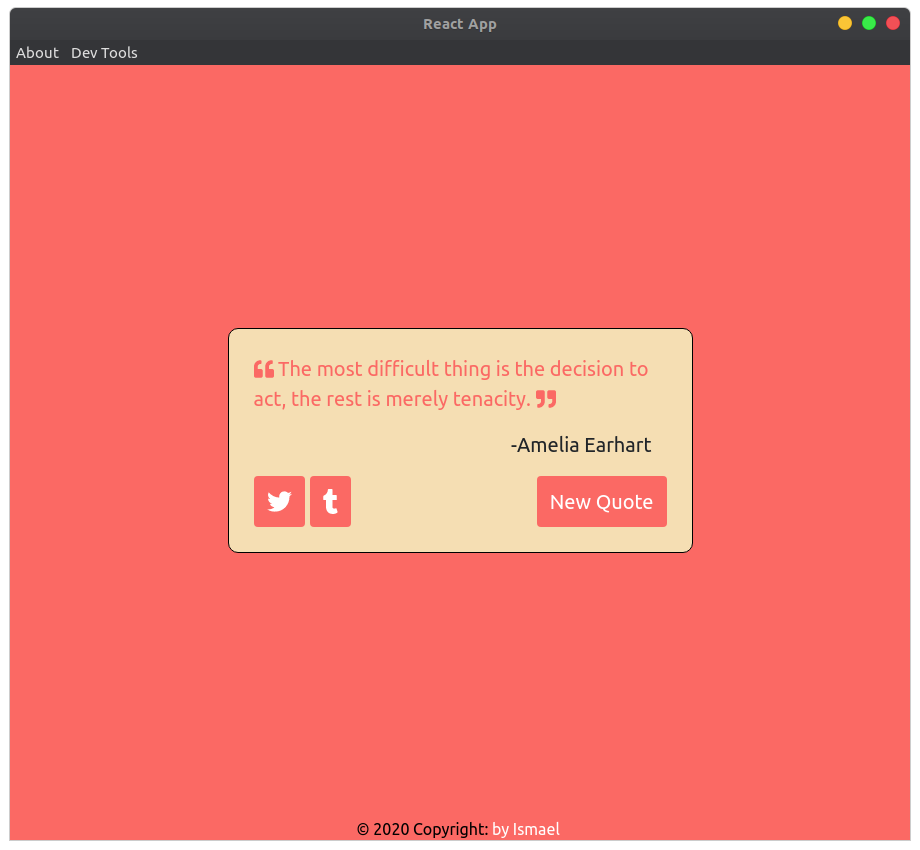
Thank you for your attention!